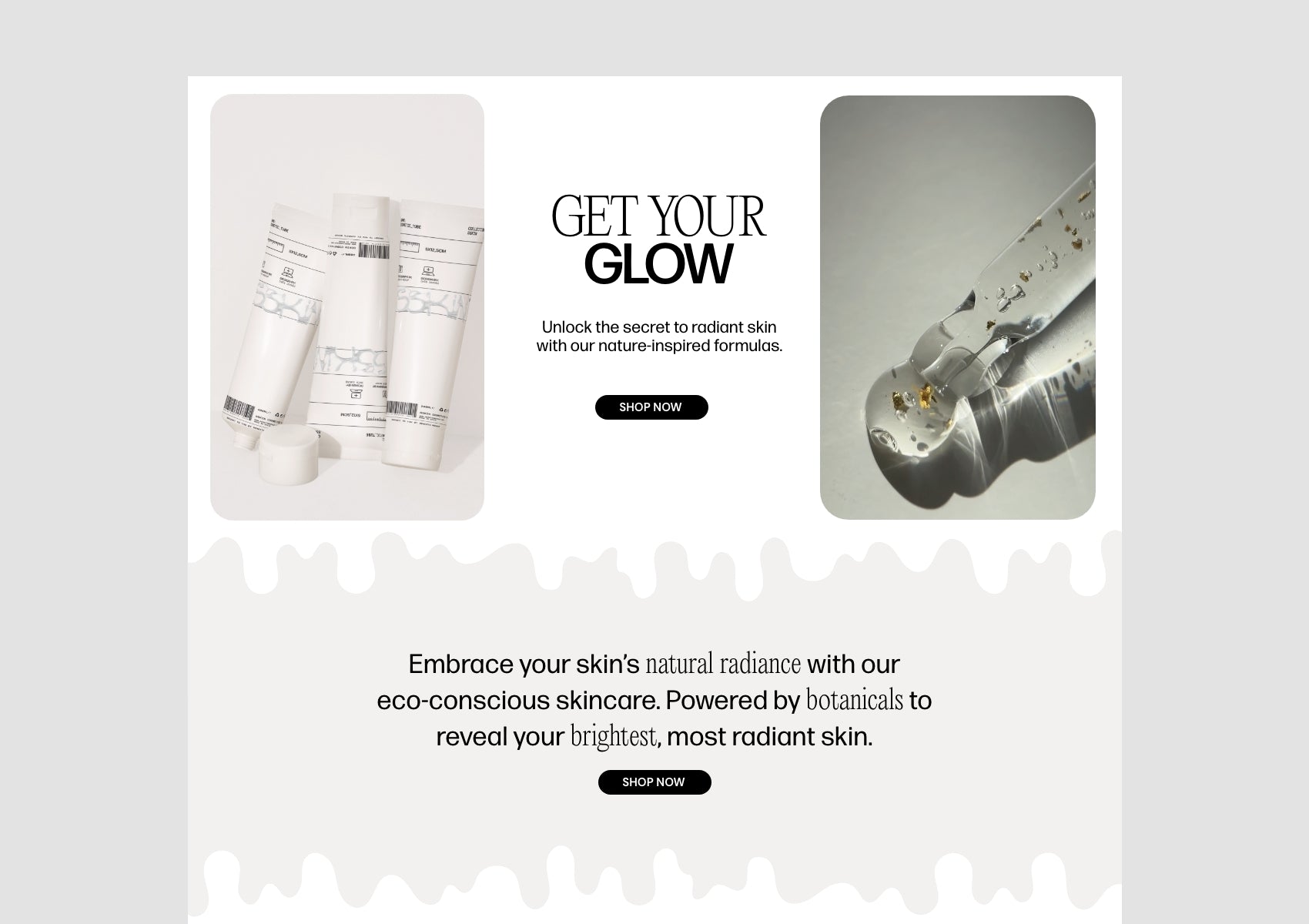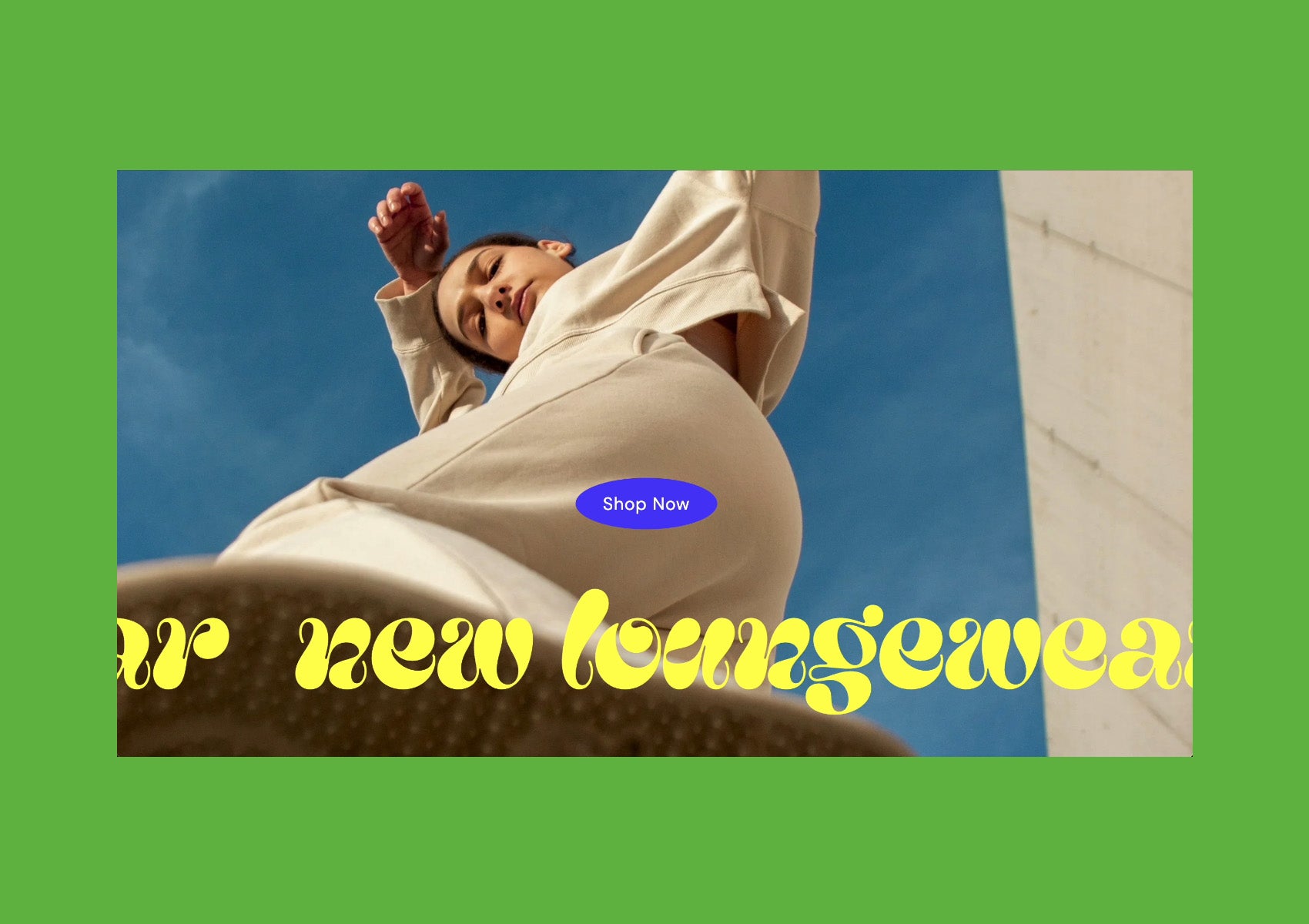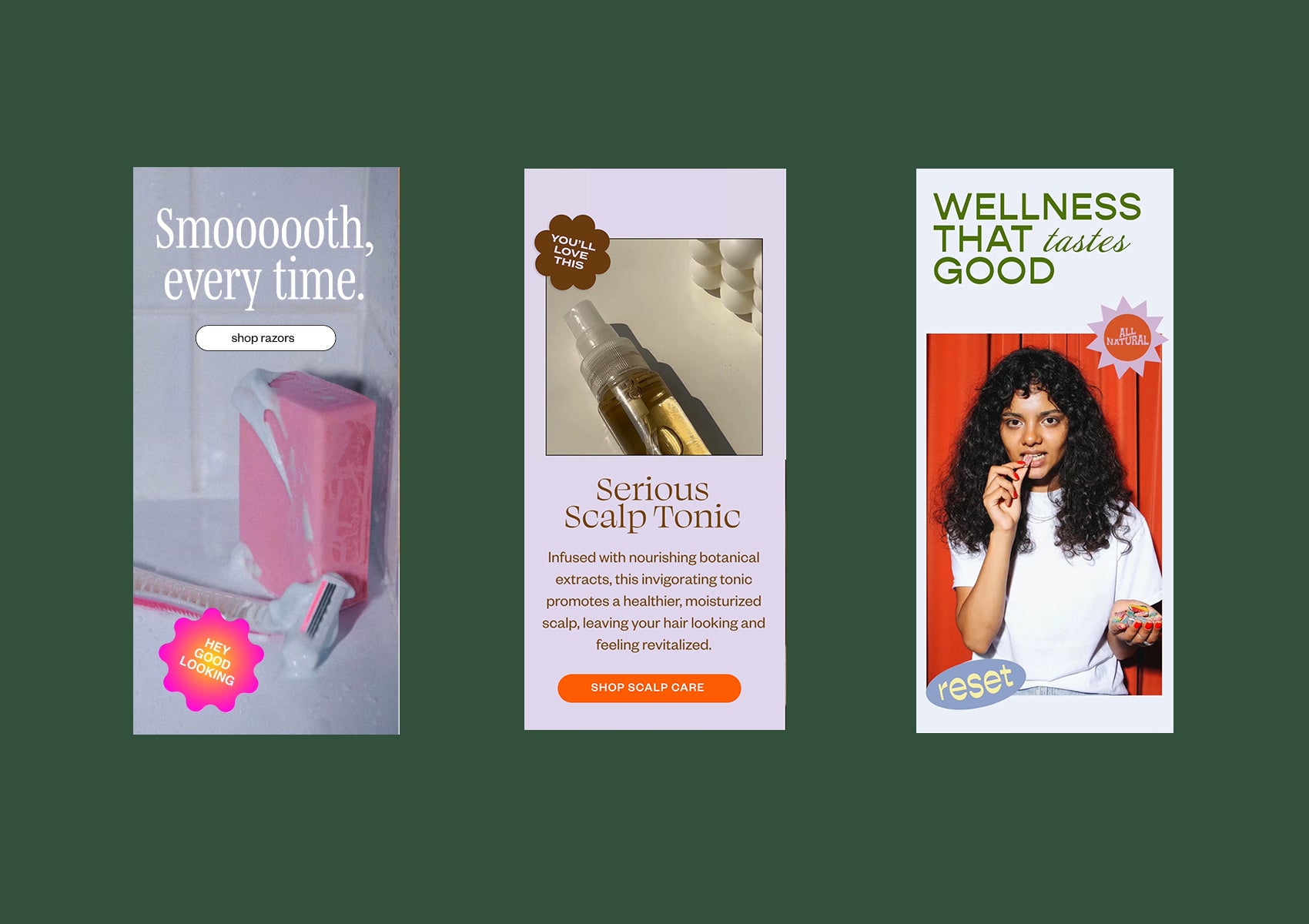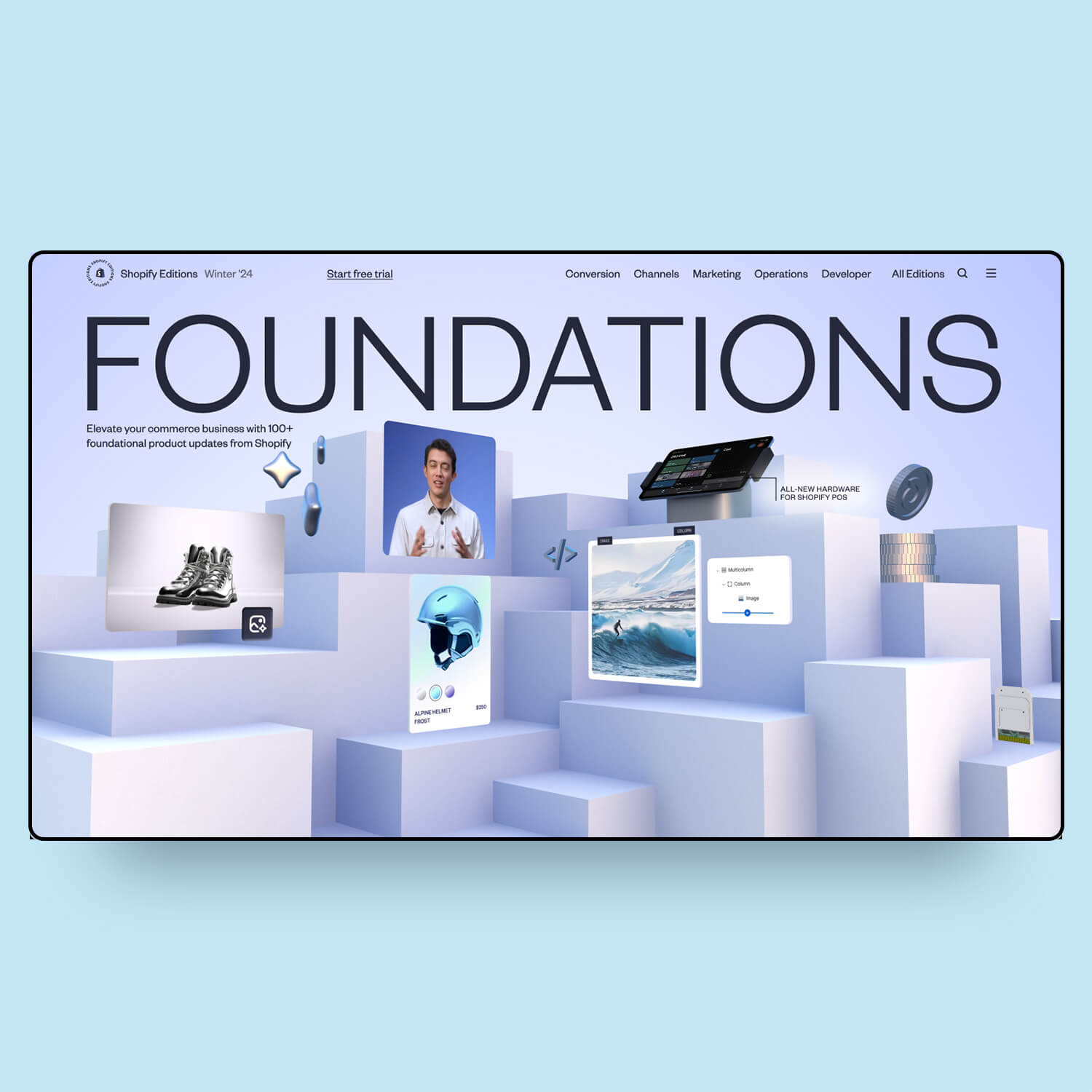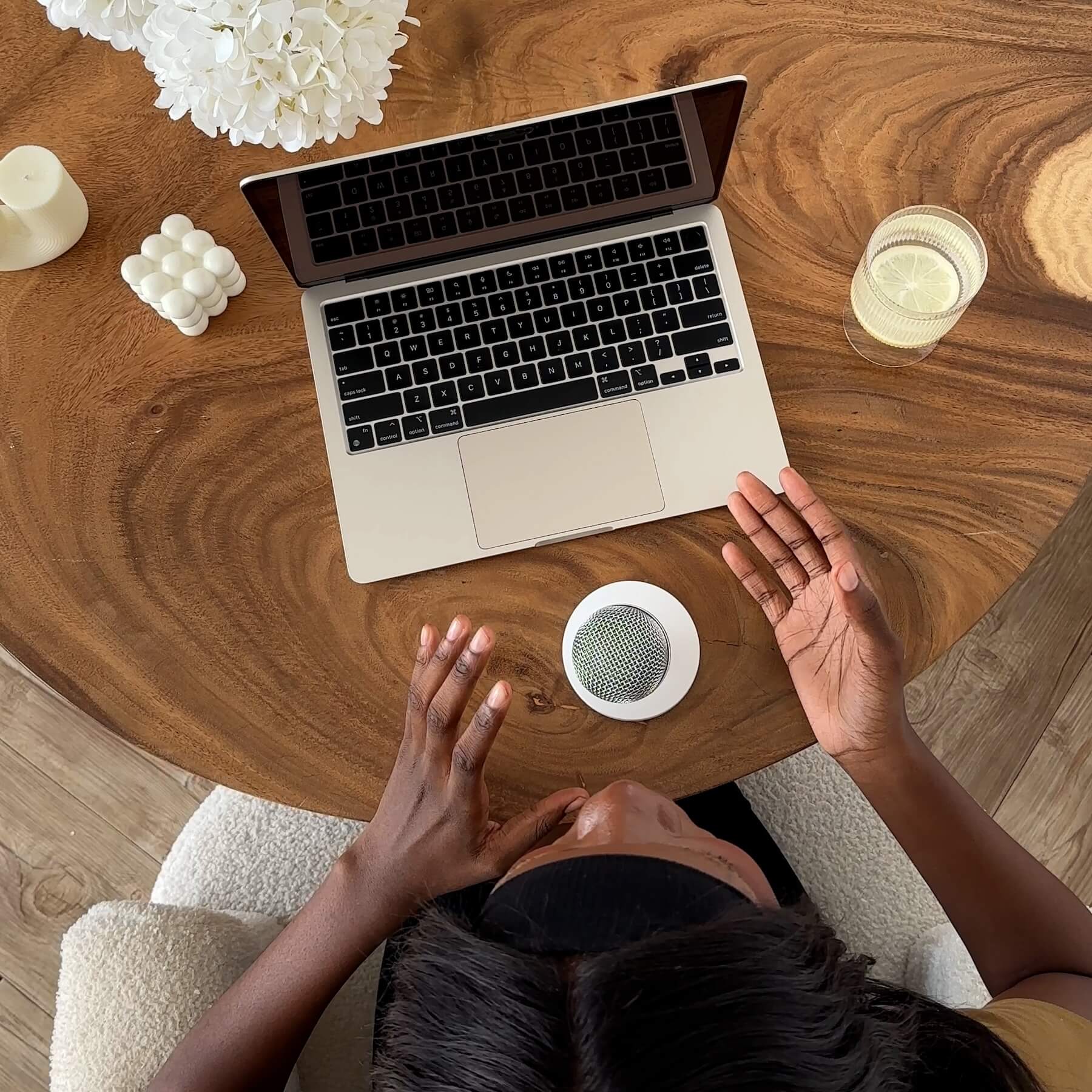Favorite Apps
There are a bunch of apps that allow you to add an Instagram feed to a store in the Shopify theme store but here are my go-to favorites that I use on all my stores. There are so many others out there but decision fatigue is a thing, so I continue to use these.
Instafeed
PROS
- Basic free plan available
- Very simple and easy to use. Set up & connect to the Instagram account in just 2 minutes and there's nothing to get confused about on the interface.
- Add the feed super easily to the homepage just like a regular section.
- Some customization options like spacing and number of images.
CONS
- Requires you to upgrade to the paid plan in order to customize the mobile layout. So if you want 6 per row on desktop, and 2 per row on mobile, then you’d have to upgrade from the free plan.
- Not as many customization options as other apps.

Covet.pics
PROS
- A ton of different customization options (as seen below) for both desktop and mobile on the free plan. These options include spacing, number of rows, number of images, hover effects and more.
- “Gallery” feature so that if your client hasn’t set up their Instagram yet, you can still add temporary images to mockup an Instagram account. That way the website looks polished when you present it to the client for their first revision (rather than the site still looking unfinished).
CONS
- The free plan has been removed.
- Since there are so many settings, the app interface can be confusing for the client to navigate, and it takes slighty longer to set up.
- The setup is a bit complicated. It requires an Instagram Business Account and connects the account through an existing Facebook Page (rather than straight to the Instagram account), so you also need a Facebook page.
- Installation for Store 1.0 is slightly more laborous as you need to copy and paste the code yourself to embed it. On Store 2.0, it's as simple as adding a regular section.

Where to put the Instagram feed
The usual place to put an Instagram feed is just above the footer on the home page. Some people say you shouldn't put it on the home page as it can cause your website to load slower. I feel that if Instagram is one of the brand's main marketing channels or ways to connect with their audience, then it's an absolute must - especially for very visual products. It doesn't affect load speed enough for me to not include it.
For those who have a basic understanding of Shopify's theme code...
If you want the feed to be on every single page above the footer rather than only on the home page, then you'll need to include the section in the theme.liquid theme file, right above the footer (between content_for_layout and the footer section). However, I also love it when the feed is integrated into the footer's colored background as it makes it stand out more and gives a premium feel. See how Aisle has done it below. To do this, you need to add the app's feed/gallery code in the footer.liquid file.

App Maintenance **Important**
For all Instagram apps, the account login eventually times out, and the feed will break (this is a security feature of Instagram). Store owners need to check their store regularly and make sure that the login hasn’t expired (you'll see that the feed image links are all broken). The good news is that you just need to log in again through the app to re-authenticate the account.
Let us know on Instagram if you have a different favorite app for showing the Instagram feed on Shopify and what you love about it!
If you found this helpful, you might like to check out our Shopify Store Launch Kit.